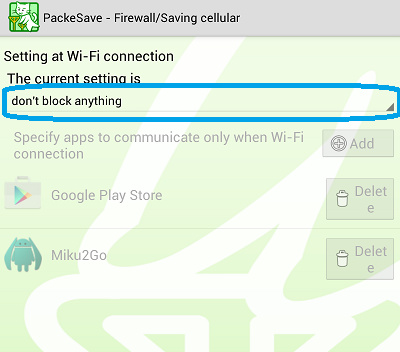1. Please set application(s) you will allow cellular communication at screen-OFF.
When PackeSave starts, you will see the main menu as follows.

The red-marked part, with phone & mail pic and a description [use cellular at screen OFF], indicates the application(s) which will be allowed to use cellular communication at screen-OFF.
In the initial setting, GMail, etc. is registered here. To add or delete application(s) in this caegory, please tap this pic.

The following menu appears.
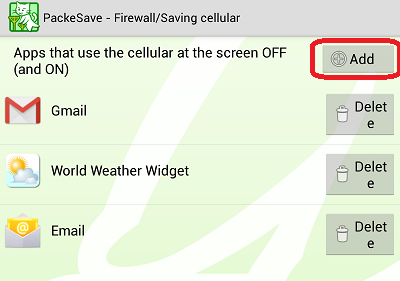
To add an app, tap [Add] button (the red-marked part).
You will see a list of apps as follows.
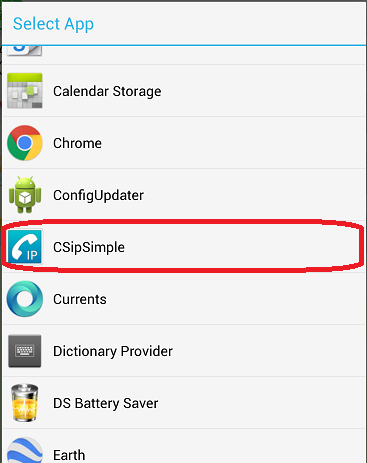
Please select the application you want to add.
(In this example, CSipSimple was added)
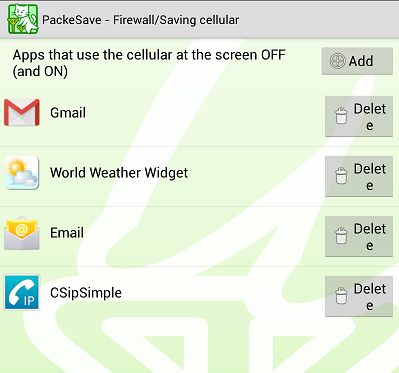
To eliminate an app from this category, tap [Delete] button at the right of each app.
Once you have added (or deleted), please return to the main menu by the [Back] button.
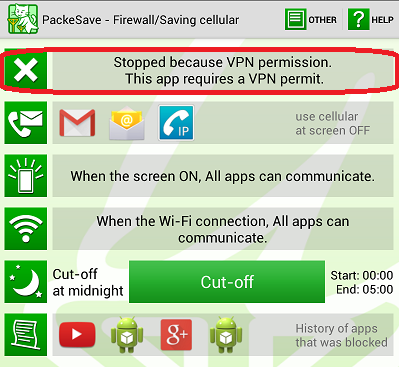
2. To start running PackeSave, please tap the red-marked part, with cross mark pic and a description [Stopped because VPN permission. This app requires a VPN permit.].
the first time, you will get the following warning about VPN connection as follows.

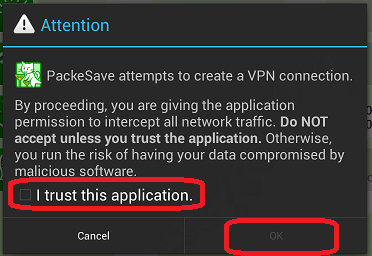
Please check [I trust this application] , and press OK.
(This app never make a VPN communication, but this app monitors the communication using the VPN functionality of the system.)
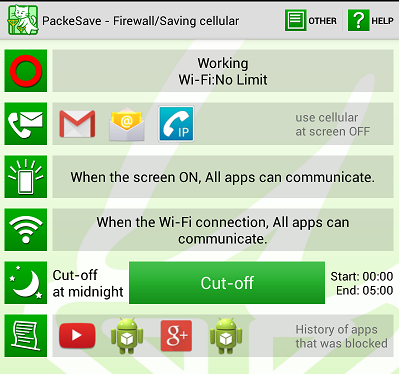
If you see the circle pic and [Saving Mode] or [Working] in the top of the menu, it is running.
In this state, all apps other than the registered application(s) cannot communicate at screen-OFF. But PackeSave hamper no communication while screen ON or through Wi-Fi connection.
If you prefer to limit application(s) to communicate while screen ON or through Wi-Fi connection, please proceed.
To set application(s) to communicate while screen ON, tap the lighted screen pic
 with a description [When the screen ON, All apps can communicate.] from the main menu. You will see the following menu.
with a description [When the screen ON, All apps can communicate.] from the main menu. You will see the following menu.
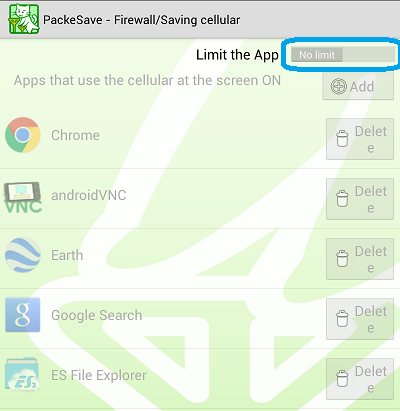
To limit apps to communicate while screen ON, tap [Limit the App] to [Limit] and list apps you will allow cellular communication.
To set application(s) through Wi-Fi connection, tap the Wi-Fi pic  with a description [When the Wi-Fi connection, All apps can communicate.] from the main menu. You will see the following menu.
with a description [When the Wi-Fi connection, All apps can communicate.] from the main menu. You will see the following menu.
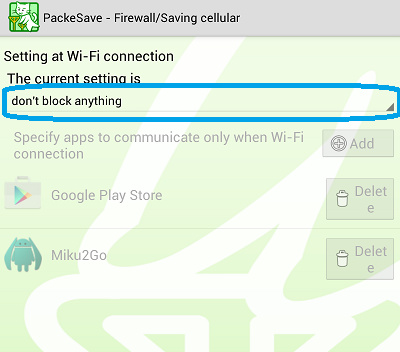
To limit apps to communicate through Wi-Fi, tap [don't block anything] and designate apps you will allow Wi-Fi communication.
|
|
|
|
Copyright©
NetVision Co., Ltd. Shizuoka Japan All Rights Reserved.
|


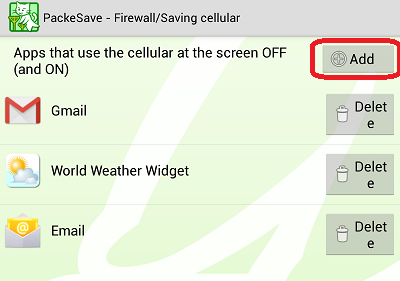
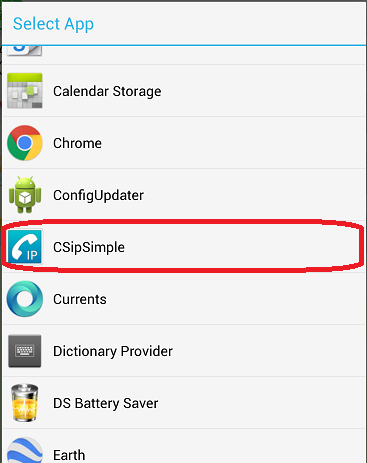
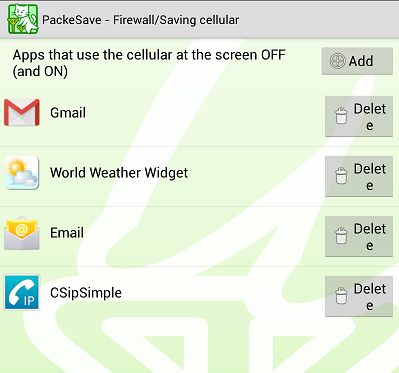
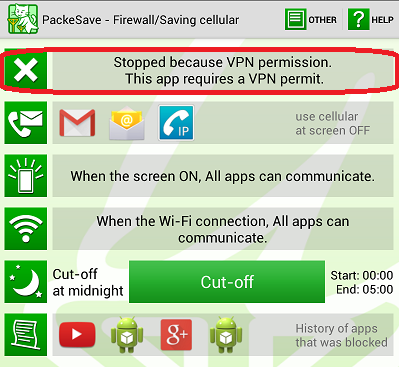

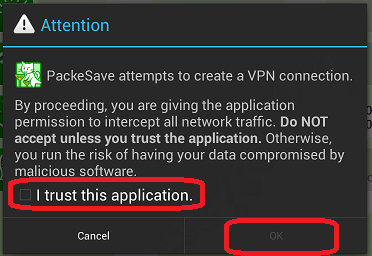
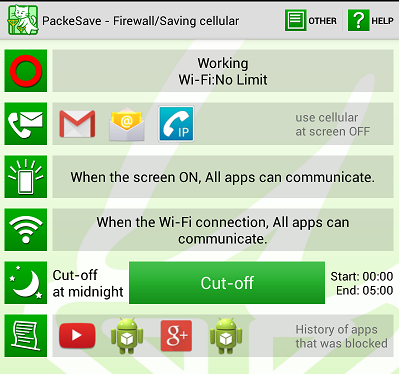
 with a description [When the screen ON, All apps can communicate.] from the main menu. You will see the following menu.
with a description [When the screen ON, All apps can communicate.] from the main menu. You will see the following menu.
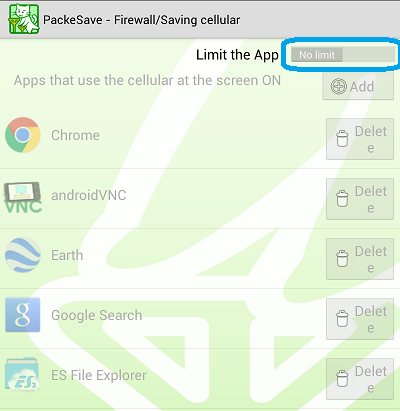
 with a description [When the Wi-Fi connection, All apps can communicate.] from the main menu. You will see the following menu.
with a description [When the Wi-Fi connection, All apps can communicate.] from the main menu. You will see the following menu.