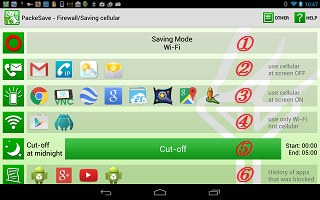Main Menu
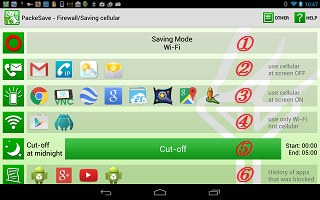
The Main Menu appears when you start PackeSave by tapping the icon.
In this menu, you can see the status or set apps you block or allow to communicate. Each menu item and its function is described below.
(1)

|
Operational status
It shows the current operational state. If it shows red circle, PackeSave is running. If it shows black cross, PackeSave is stopped.
By tapping this menu item, you can start/stop PackeSave.
|
(2)

|
Set apps for screen-OFF
Communication during the screen-OFF are granted to the application(s) listed
here. Any other application(s) will not communicate during the screen-OFF with cellular communication.
By tapping this menu item, you can add or delete application(s) in this caegory.
==> For the recommended setting, please see here.
|
(3)

|
Set apps for screen-ON
If you want to limit application(s) communicate on cellular when the screen ON, you can do so by listing application(s) here.
At initial setting, no limit are set and all the applications are allowed to communicate.
By tapping this menu item, you can set this function or designate application(s) for this function.
Application(s) that you specified in the above item(1), can communicate when the screen ON(and OFF). Therefore, specify application(s) which you will allow communicate only when the screen ON ( not OFF).
|
(4)

|
Set apps for Wi-Fi
If you want to limit application(s) communicate using Wi-Fi when the device is connected with Wi-Fi, you can do so by listing application(s) here.
Application(s) that you specified in the above items (2) and (3) can communicate on Wi-Fi (and cellular). Therefore, specify application(s) which you will allow communicate only on Wi-Fi (and not cellular).
At initial setting, no limit are set and all the applications are allowed to communicate with Wi-Fi.
By tapping this menu item, you can set this function or designate application(s) for this function.
|
(5)

|
Set time for no-communication
By setting time, you can cut off the communication entirely at certain time of the day.
If you use this function, all the communication including by the apps listed in items (2), (3) or (4) will be blocked during the set time.
|
(6)

|
Show logs
It shows apps that was blocked communication by PackeSave.
You can use this info as a reference when you choose application(s) you want to allow communication.
|
(7)

|
パケセーブ経由で利用したアプリの通信量または総通信量を表示します。
|
|
|
|
|
Copyright©
NetVision Co., Ltd. Shizuoka Japan All Rights Reserved.
|